Credenza Pro is great when your client calls and you need to know what everyone in your firm is doing on their case. It’s as easy as opening a shared file in Outlook and seeing the whole firm’s work listed and updated in real time, right while you are on the phone with a client.
Let’s say you are using just Outlook, and your client calls and wants to be updated on their file that has been on the back burner for a while. To refresh your memory, you quickly look to your inbox for recent correspondence from your client. Maybe you moved all the messages for that file to a folder, so you check there. Still nothing new, so you look through your calendar. But it’s hard to tell from there what file each appointment is related to. Now you scan your task list because you remember completing a task recently on the file. Next you put your client on hold and call your partner. You ask her if she has done anything recently on this matter. She repeats this process with her own Outlook, and lets you know of a couple of things that have been happening. It took several minutes and you had to put the client on hold, but you’ve been able to piece together the details – you hope.
Now let’s say you are using Outlook with Credenza Pro and your client calls in. Without having to hunt for details, you just open the client’s file in Outlook – where you see everything you need to know. You not only see what you’ve been doing on the file, but you can also see anything that your partner or assistant has been working on related to it as well. When files are shared, all of the common information on files is also shared – such as emails that firm members send relating to files, any appointments that are associated to them, or tasks that relate to them. Any changes made to any shared file are immediately updated on everyone else’s Credenza Pro. Unlike the experience above, it didn’t take you any time to get up to date on the file and without missing a beat you can fill your client in on the details.
Information-sharing with Credenza Pro is both secure and simple to use. Our last blog post described many of the product’s hybrid-cloud features and the security of being hosted in the cloud with Microsoft® Azure. Information-sharing in Credenza Pro occurs when a file is assigned to more than one firm member – it’s that easy. The flexibility afforded by Credenza Pro’s multi-user practice management feature enables sharing with one user or hundreds of users – it’s completely scalable. And Credenza Pro not only facilitates collaboration among people in your office, it also allows your team to work together no matter where in the world they are located.
Shared tasks and notes are important elements of successful collaboration, and with Credenza Pro users can delegate and keep track of the status of everyone’s task completion within their team.
Group calendaring is simple in Credenza Pro as well – since appointments associated with a file are shared with all users who have been given access to that file. Each team member’s calendar is visible to other members of the team in that case, and it’s easy to drag-and-drop changed appointments to other users’ calendars to keep everyone updated.
Credenza Pro not only takes the security of sharing information in the cloud seriously, it takes
privacy seriously as well. Any emails, appointments or documents not associated to client files will not be shared with other Credenza Pro members, ensuring that your personal information within Outlook remains completely private. Security access in Credenza Pro is determined on a per client file basis, and files can be marked Private to restrict all information to your own access. This means that with Credenza Pro you can rest assured that not only will all of your clients’ confidential matters remain secure in Microsoft® Azure, your own personal information in Outlook will always remain private.
With the proliferation of professionals working either from home, off-site locations or from offices in different regions, multi-user collaboration on files, tasks, emails and calendaring has become commonplace. Credenza Pro ensures optimal customer service for your client by making it so easy to locate real-time, up-to-date information on a File. At just $24.95/month, it’s also the most cost-effective collaborative practice management tool on the market today.
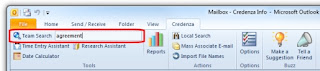
 So what do you do if you’re looking for an email attachment but can’t remember the contents of the email to search by? Don’t worry! You can use the Team Search feature to look across the full content of all Web documents for your client files and documents attached to your email messages.
So what do you do if you’re looking for an email attachment but can’t remember the contents of the email to search by? Don’t worry! You can use the Team Search feature to look across the full content of all Web documents for your client files and documents attached to your email messages. 








