At this time of year with the holidays looming, financial quarters closing and the weather changing, everyone seems to be rushing around with no time to relax. I get so busy that I often can’t even find my keys, let alone find that specific document that was sent to me in an email months ago.
That was all before Credenza! Now I can always find just what I am looking for using the Team Search feature. This handy tool provides you with the ability to instantly search in full-text across your team database; any item you have associated with your shared files can easily be searched. Whether you’re looking for a specific Outlook appointment, a task, contacts, notes, time entries… you name it, Credenza can help you locate it.
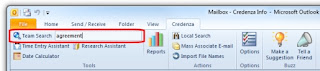
 So what do you do if you’re looking for an email attachment but can’t remember the contents of the email to search by? Don’t worry! You can use the Team Search feature to look across the full content of all Web documents for your client files and documents attached to your email messages.
So what do you do if you’re looking for an email attachment but can’t remember the contents of the email to search by? Don’t worry! You can use the Team Search feature to look across the full content of all Web documents for your client files and documents attached to your email messages. If you’re like me and often want to go a little more in-depth with your searches, there is always the advanced option which allows you to specify even more search criteria. With the advanced search, you can look for precise phrases or even exclude certain words from your search.
